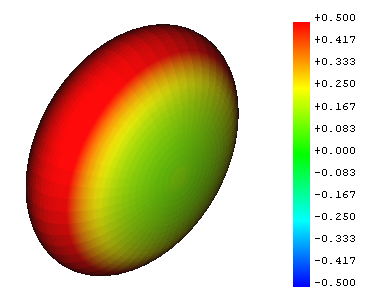Mesh VertexCurvature
|
|
| Menu location |
|---|
| Meshes → Curvature plot |
| Workbenches |
| Mesh |
| Default shortcut |
| None |
| Introduced in version |
| - |
| See also |
| Mesh CurvatureInfo |
Description
The Mesh VertexCurvature command creates Mesh Curvature objects for mesh objects. A curvature object displays the curvature of a mesh using different colors for the convex, flat and concave parts.
Example of a Mesh Curvature object
Usage
- Select one or more mesh objects.
- There are several ways to invoke the command:
- Press the
Curvature plot button.
- Select the Meshes →
Curvature plot option from the menu.
- Select the
Curvature plot option from the Tree view context menu or 3D view context menu.
- Press the
Properties
For a Mesh Curvature object the following properties are available in the Property editor. Select the Show all option from the Property editor context menu to display the hidden properties.
Data
Base
- DataLabel (
String): a user editable name for the object, an arbitrary UTF8 string. - DataSource (
Link): a link to the mesh object.
Base
- DataCurv Info (
CurvatureList): a list of curvature information. - DataExpression Engine (
ExpressionEngine): a list of expressions. - DataLabel2 (
String): a user editable description for the object, an arbitrary UTF8 string that may include newlines. - DataVisibility (
Bool): if set totrue, the object appears in the 3D view.
View
Base
- ViewDisplay Mode (
Enumeration):Absolute curvature(default),Mean curvature,Gaussian curvature,Maximum curvature,Minimum curvature. - ViewOn Top When Selected (
Enumeration):Disabled(default),Enabled,Object,Element. - ViewSelection Style (
Enumeration):Shape,BoundBox(default). - ViewShow In Tree (
Bool): if set totrue, the object appears in the Tree view. - ViewVisibility (
Bool): if set totrue, the object appears in the 3D view.
Base
- ViewTexture Material (
Material): an App Material associated with the object.
- Miscellaneous: Import mesh, Export mesh, Create mesh from shape, Regular solid, Unwrap Mesh, Unwrap Face
- Modifying: Harmonize normals, Flip normals, Fill holes, Close hole, Add triangle, Remove components, Remove components by hand, Smooth, Refinement, Decimation, Scale
- Boolean: Union, Intersection, Difference
- Cutting: Cut mesh, Trim mesh, Trim mesh with a plane, Create section from mesh and plane, Cross-sections
- Components and segments: Merge, Split by components, Create mesh segments, Create mesh segments from best-fit surfaces
- Getting started
- Installation: Download, Windows, Linux, Mac, Additional components, Docker, AppImage, Ubuntu Snap
- Basics: About FreeCAD, Interface, Mouse navigation, Selection methods, Object name, Preferences, Workbenches, Document structure, Properties, Help FreeCAD, Donate
- Help: Tutorials, Video tutorials
- Workbenches: Std Base, Assembly, BIM, CAM, Draft, FEM, Inspection, Material, Mesh, OpenSCAD, Part, PartDesign, Points, Reverse Engineering, Robot, Sketcher, Spreadsheet, Surface, TechDraw, Test Framework
- Hubs: User hub, Power users hub, Developer hub